The ' USU ' smart program can even show grammatical errors when users fill in input fields . This feature is enabled or disabled by the custom program developers.
If the program encounters an unknown word, it is underlined with a red wavy line. This is a spell check in the program in action.

You can right-click on an underlined word to bring up a context menu .
At the top of the context menu there will be variations of words that the program considers correct. By clicking on the desired option, the underlined word is replaced with the one selected by the user.
The ' Skip ' command will remove the underline from the word and leave it unchanged.
The ' Skip All ' command will leave all underlined words in the input field unchanged.
You can ' Add ' an unknown word to your custom dictionary so that it is no longer underlined. A personal dictionary is saved for each user.
If you select the correct variant of a word from the list of ' Autocorrections ', the program will automatically correct this type of error.
And the command ' Spelling ' will display a dialog box for checking spelling.
![]() Please read why you will not be able to read the instructions in parallel and work in the window that appears.
Please read why you will not be able to read the instructions in parallel and work in the window that appears.
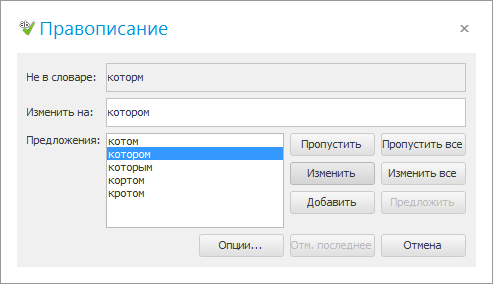
In this window, you can also skip or correct words unknown to the program. And from here you can enter the spell check settings by clicking on the ' Options ' button.
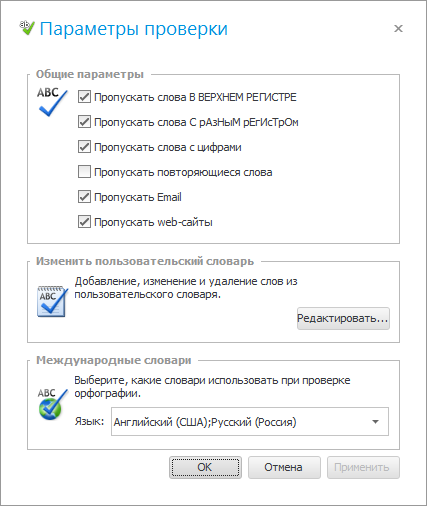
In the ' General settings ' block, you can mark the rules by which the program will not check spelling.
If you accidentally added some word to the user dictionary , then from the second block you can edit the list of words added to the dictionary by pressing the ' Edit ' button.
In the ' International dictionaries ' block, you can disable dictionaries that you do not want to use.
When you first start the program ' USU ' automatically performs the initial setup of dictionaries for checking spelling.
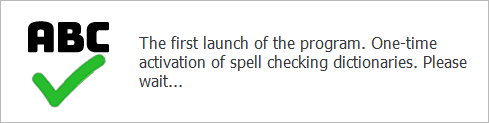
See below for other helpful topics:
![]()
Universal Accounting System
2010 - 2025