In "Product list" invoice "Add" the right product is very easy. First you need to click on the button with an ellipsis so that a choice appears from the nomenclature reference book. To display the ellipsis button, click in the column "Product Name" .
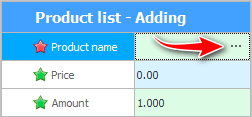
![]() See how to select a product from the stock list reference by barcode or product name.
See how to select a product from the stock list reference by barcode or product name.
If, when searching for a product, you see that it is not yet in the nomenclature, it means that a new product has been ordered. In this case, we can easily add new nomenclature along the way. To do this, being in the directory "Product names" , press the button "Add" .
![]() All fields of the nomenclature are listed here.
All fields of the nomenclature are listed here.
When the desired product is found or added, we are left with it "Select" .
After that, we will return to the window for adding to the invoice. Enter in other fields "Price" And "Amount" for the selected item.
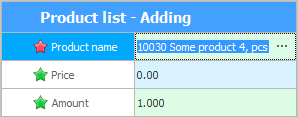
Let's press the button "Save" .
That's all! We have shipped the goods.
![]() See how you can add all items to an invoice at once .
See how you can add all items to an invoice at once .
See below for other helpful topics:
![]()
Universal Accounting System
2010 - 2024