![]() These features are available only in the Standard and Professional program configurations.
These features are available only in the Standard and Professional program configurations.
For example, you are in the directory "Departments" . Only one column is displayed by default "Name" . This is for ease of perception, so that users' eyes do not 'run up' when they see a large amount of information.
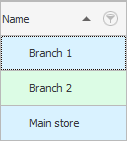
But, if you are comfortable with seeing other fields all the time, they can be easily displayed. To do this, on any line or nearby on a white empty space, right-click and select the command "Columns visibility" .
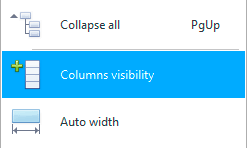
![]() Learn more about what types of menus are.
Learn more about what types of menus are.
A list of hidden columns in the current table will appear.
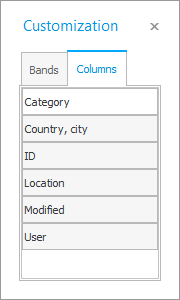
Any field from this list can be grabbed with the mouse and simply dragged and placed in a row to the displayed columns. The new field can be placed before or after any visible field. When dragging, watch for the appearance of green arrows, they show that the dragged field can be released, and it will stand exactly in the place where the green arrows indicated.
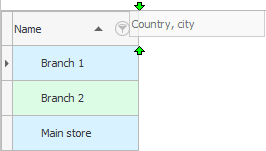
For example, we have now pulled out the field "Country city" . And now two columns will be displayed in the list of your divisions.
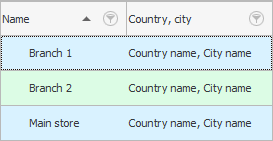
In the same way, any columns that are not needed for permanent viewing can be easily hidden by dragging them back.
Each user on his computer will be able to configure all the tables in the way that seems most convenient to him.
![]() You cannot hide columns whose data is displayed below the row as a note .
You cannot hide columns whose data is displayed below the row as a note .
![]() You cannot display columns that
You cannot display columns that ![]()
![]() setting access rights was hidden from those users who are not supposed to see information that is not related to their work.
setting access rights was hidden from those users who are not supposed to see information that is not related to their work.
See below for other helpful topics:
![]()
Universal Accounting System
2010 - 2024