![]() These features are available only in the Standard and Professional program configurations.
These features are available only in the Standard and Professional program configurations.
![]() Here we have learned
Here we have learned ![]() embed an entire chart to visually see the most important values.
embed an entire chart to visually see the most important values.

Now let's get into the module "Sales" at the column "To pay" automatically find the average value. In the case of sales, this is called the ' average check '. And also it will be interesting for us to determine the values that are above the average. To do this, we go to the command we already know "Conditional Formatting" .
![]() Please read why you will not be able to read the instructions in parallel and work in the window that appears.
Please read why you will not be able to read the instructions in parallel and work in the window that appears.
If you still have formatting rules from the previous examples, delete them all. Then add a new one using the ' New Rule ' button.

In the window that appears, select the rule ' Format only values that are above or below average '. Then, in the drop-down list below, select ' Above or equal average for the selected range '. On pressing the ' Format ' button, change the font size a bit and make the font bold.
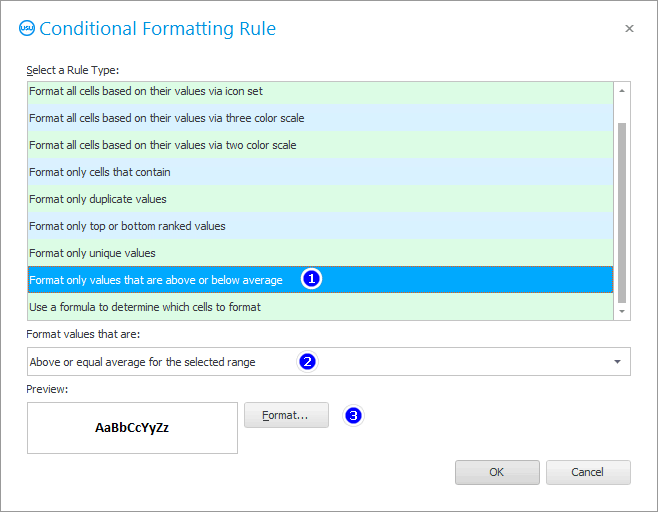
As a result, we will highlight orders that are equal to or higher than the average bill.
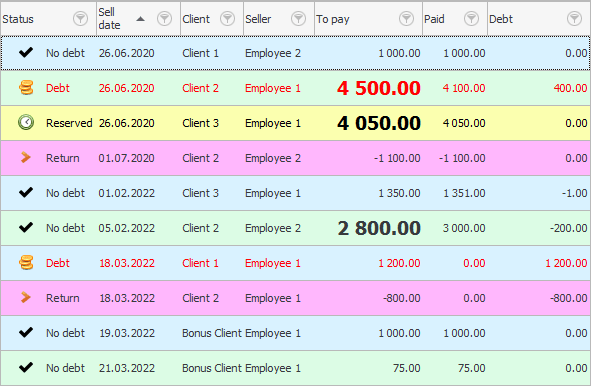
Moreover, the search condition that you set when opening the module will play a big role "Sales" . After all, yesterday the average check was equal to one amount, and today it may already change.
![]() There is a special report that analyzes the average bill .
There is a special report that analyzes the average bill .
You can set a formatting condition that will show ' Top 10 ' or ' Top 3 ' of the best orders.
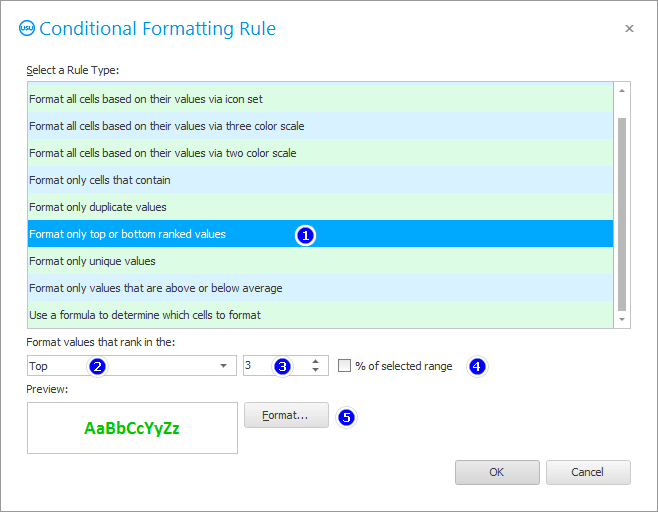
We will display such orders in green font.
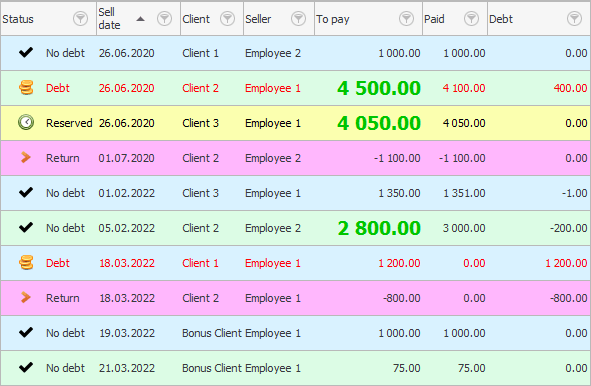
Let's add a second condition to highlight the ' Top 3 ' worst orders.
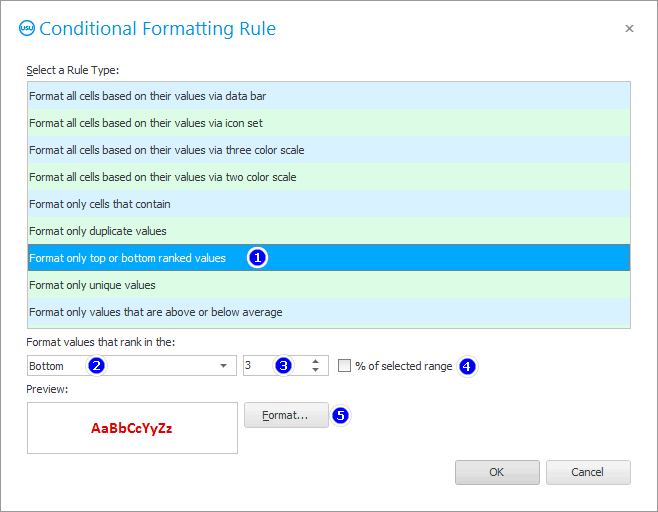
Make sure that both formatting conditions will be applied for the ' To pay ' field.
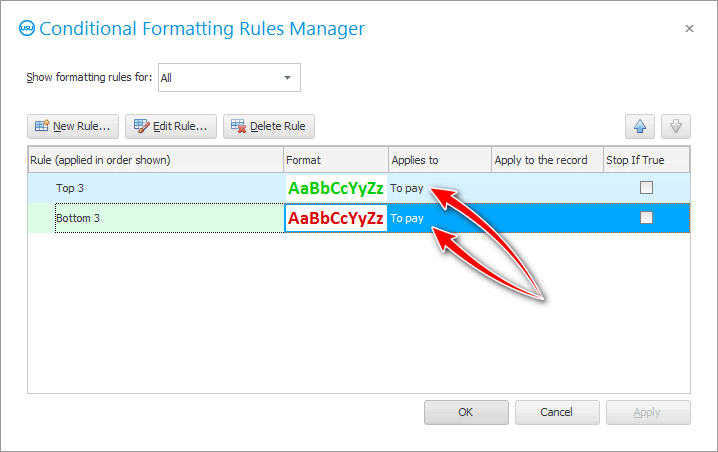
Thus, in the same data set, we will get a ranking of ' Top 3 Best Orders ' and ' Top 3 Worst Orders '.

When there are a lot of orders, it is possible to build your rating ' Top 3 ', where ' 3 ' will not be the number of checks that should be found in the general list, but the percentage. Then you can easily print 3 percent of the best or worst orders. To do this, simply check the ' % of the selected range ' checkbox.
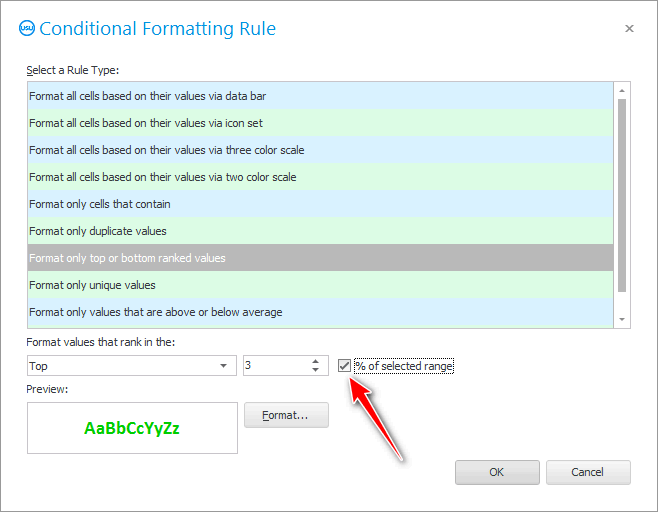
![]() The program will automatically show you in any table
The program will automatically show you in any table ![]() unique values or duplicates .
unique values or duplicates .
See below for other helpful topics:
![]()
Universal Accounting System
2010 - 2024