Once you have entered the module "Inventory" and have already completed the tab "Inventory list" planned quantity of goods, you can start counting the actual quantity.
If you have a barcode scanner, you can use it. The scanner can be wireless, or the size of the room should allow you to reach any product with the scanner in your hand.
![]() look supported hardware .
look supported hardware .
Let's use the action "Product amount. In fact" .
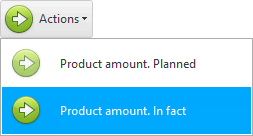
![]() Please read why you will not be able to read the instructions in parallel and work in the window that appears.
Please read why you will not be able to read the instructions in parallel and work in the window that appears.
A modal window for working with the barcode scanner will appear.
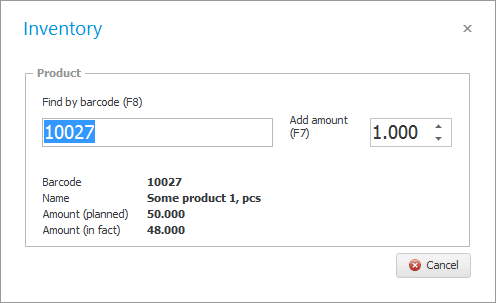
Now we just have to sequentially read the barcode of each product with a scanner, and the program itself will calculate the total actual quantity, immediately comparing it with the planned quantity.
When counting small goods, it is possible not to read each package with a scanner, but to enter the total quantity of goods from the keyboard in the ' Add amount ' field, and then read the barcode only once in the ' Find by barcode ' field.
When you close the current window, the program will immediately show the results of the work in the column "Amount. Difference" .
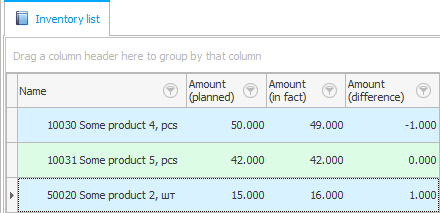
See below for other helpful topics:
![]()
Universal Accounting System
2010 - 2024