In the module "Clients" there is a tab at the bottom "Work with clients" , in which you can schedule work with the client selected from above.
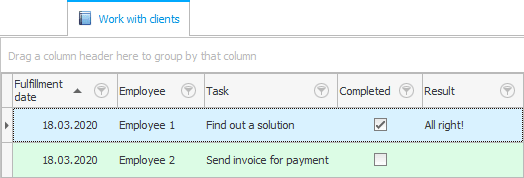
For each work, one can note not only that required to be "completed" , but also to bring execution "result" .
Use ![]() filter by column "Completed" to display only failed jobs if needed.
filter by column "Completed" to display only failed jobs if needed.
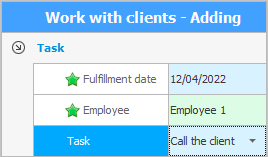
When adding a line, specify the information on the task.
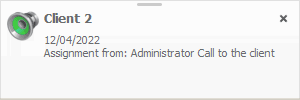
![]() When a new task is added, the responsible employee sees pop-up notification to get started right away. Such notifications significantly increase the productivity of the organization.
When a new task is added, the responsible employee sees pop-up notification to get started right away. Such notifications significantly increase the productivity of the organization.
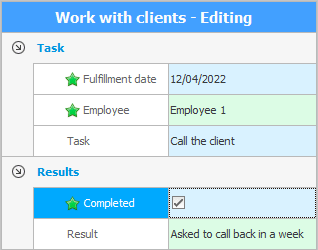
When editing , you can check the ' Completed ' checkbox to close the task. It is also possible to indicate the result of the work performed.
Our program is based on the principle of CRM , which means 'Customer Relationship Management '. Planning cases for each client is very convenient in a variety of cases.
Each employee will be able to draw up a work plan for himself for any day so as not to forget anything, even if he has to work with a huge number of clients.
Tasks can be added not only for yourself, but also for other employees, which improves the interaction of staff and increases the productivity of the entire enterprise.
Instructions from the leader to his subordinates can be given without words, so that it is easy to track their implementation.
Improved interchangeability. If one employee is sick, the others know what needs to be done.
A new employee is easily and quickly brought up to date, the previous one does not need to transfer his affairs upon dismissal.
Deadlines are controlled. If one of the workers delays with the performance of a certain work, this is immediately visible to everyone.
When we have planned things for ourselves and other employees, where can we see the work plan for a certain day? And you can watch it with the help of a special report "Work" .
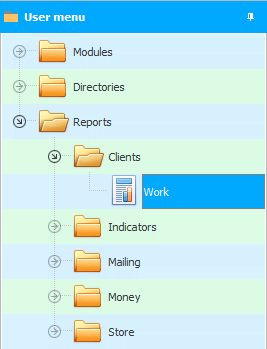
This report has input parameters.
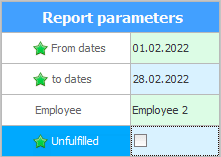
First, with two dates , we indicate the period for which we want to view the completed or planned work.
Then we select the employee whose tasks we will display. If you do not select an employee, tasks for all employees will appear.
If the ' Unfulfilled ' checkbox is checked, only tasks that have not yet been closed by the responsible employee will be shown.
To display the data, click the button "Report" .
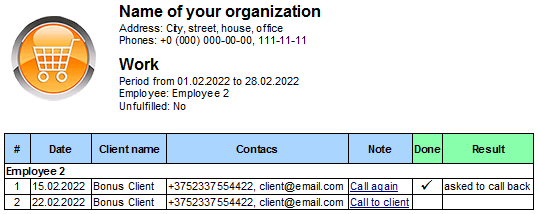
The report itself has hyperlinks in the ' Assignment ' column that are highlighted in blue. If you click on the hyperlink, the program will automatically find the right client and redirect the user to the selected task. Such transitions allow you to quickly find contact information for communicating with the client and just as quickly enter the result of the work performed.
See below for other helpful topics:
![]()
Universal Accounting System
2010 - 2024