Left located "user's menu" .

There are accounting blocks in which our daily work takes place.
![]() Beginners can learn more about the custom menu here.
Beginners can learn more about the custom menu here.
![]() And here, for experienced users, all the items that this menu contains are described.
And here, for experienced users, all the items that this menu contains are described.
At the very top is "Main menu" .
There are commands with which we work in the accounting blocks of the ' user menu '.
![]() Here you can find out about the purpose of each command of the main menu .
Here you can find out about the purpose of each command of the main menu .
So, everything is as simple as possible. On the left - accounting blocks. Above are the commands. Commands in the IT world are also called ' tools '.
Under "main menu" buttons with beautiful pictures are placed - this is "Toolbar" .

The toolbar contains the same commands as the main menu. Selecting a command from the main menu takes a bit longer than 'reaching out' for a button on the toolbar. Therefore, the toolbar is made for greater convenience and increased speed.
But there is an even faster way to select the desired command, in which you don’t even need to 'drag' the mouse - this is the ' Context menu '. These are the same commands again, only this time called with the right mouse button.
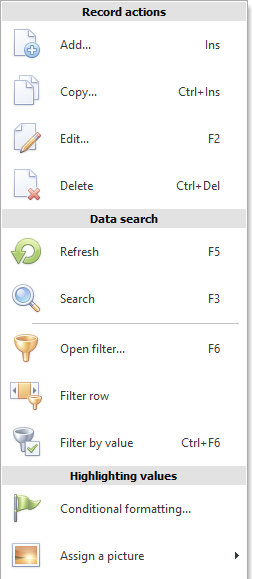
The commands on the context menu change depending on what you right-click.
All work in our accounting program takes place in tables. Therefore, the main concentration of commands falls on the context menu, which we call in tables (modules and directories).
If we open the context menu, for example, in the directory "Departments" and choose a command "Add" , then we will be sure that we will add a new unit.

Since working specifically with the context menu is the fastest and most intuitive, we will most often resort to it in this instruction. But at the same time "green links" we will show the same commands on the toolbar.
![]() And the work will be done even faster if you remember the hotkeys for each command.
And the work will be done even faster if you remember the hotkeys for each command.
![]() A special context menu appears when checking spelling .
A special context menu appears when checking spelling .
Another small view of the menu can be seen, for example, in the module "Sales" .
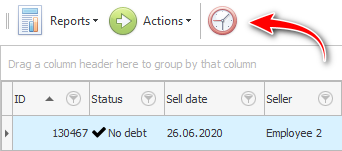
"Such a menu" is above each table, but it will not always be in this composition.
Drop-down list "Reports" contains those reports and forms that apply only to this table. Accordingly, if there are no reports for the current table, then this menu item will not be available.
The same goes for the menu item. "Actions" .
And here "update timer" will always be.
![]() Please read more about the update timer .
Please read more about the update timer .
![]() Or about how you can update the table manually.
Or about how you can update the table manually.
See below for other helpful topics:
![]()
Universal Accounting System
2010 - 2024