![]() These features are available only in the Standard and Professional program configurations.
These features are available only in the Standard and Professional program configurations.
Let's go to the directory for an example "Employees" . In the example, we have only a few lines. And, here, when there are thousands of records in the table, then filtering will help you leave only the necessary lines, hiding the rest.
To filter rows, first select which column we will use the filter on. Let's filter by "Department" . To do this, click on the 'funnel' icon in the column heading.
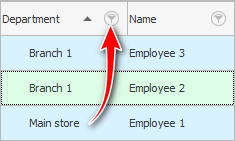
A list of unique values appears, among which it remains to choose those that we need. You can select one or more values. Let's now display only employees from ' Branch 1 '. To do this, check the box next to this value.
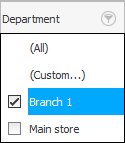
Now let's see what has changed.
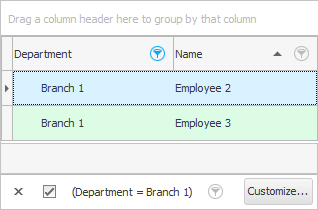
First, the only employees left are those who work in ' Branch 1 '.
Secondly, the 'funnel' icon next to the field "branch" is now highlighted so that it is immediately clear that the data is filtered by this field.
Keep in mind that filtering can be multiple. For example, you can display in the customer table at the same time "VIP buyers" and only from certain cities .
Third, below "tables" a filtering panel appeared, which includes several functions at once.
You can cancel the filter by clicking on the 'cross' on the left.
You can uncheck the box to temporarily disable filtering . This is useful when a complex filter is set that you don't want to set a second time. Therefore, you can display all records again, and then turn on the checkbox to reapply the filter.
And if the filter is changed, then in this place there will still be a drop-down list with a history of filter changes. It will be easy to return to the previous data display condition.
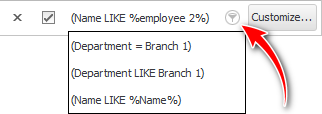
You can display the filter customization window by clicking on the ' Customize... ' button. This is a window for compiling complex filters for different fields.
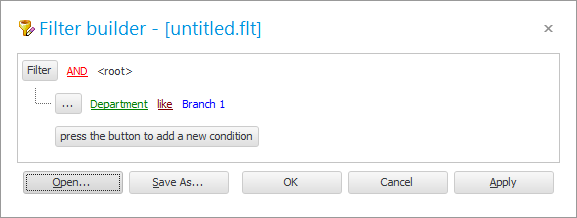
Moreover, a complex filter compiled once can be ' saved ', so that later it can be easily ' opened ', and not compiled again. There are special buttons for this in this window.
![]() Here you can see more details on how to use
Here you can see more details on how to use ![]() large filter settings window .
large filter settings window .
![]() There is also
There is also ![]() small filter settings window .
small filter settings window .
![]() See how you can use
See how you can use ![]() filter string .
filter string .
![]() See the fastest way to put a filter
See the fastest way to put a filter ![]() by current value .
by current value .
See below for other helpful topics:
![]()
Universal Accounting System
2010 - 2024