
Instructions for the program for the store
Sales
Print receipt
The program has the ability to print 2 types of receipts: with and without fiscalization. In the seller's window, he is in the far right window and offers to print a receipt. In order to print a sales receipt without fiscalization, select “Check 1”:
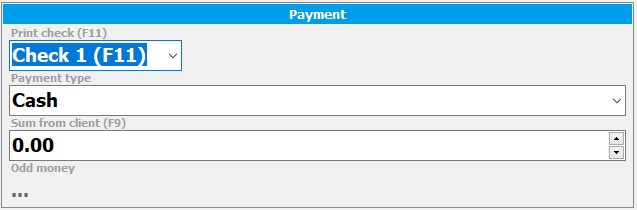
Printing a check on cash register with fiscalization
The program can synchronize with certain models of Cash Register and print a fixed receipt upon sale. Before you start printing any receipt, make sure you are connected to a receipt printer or cash register. In order to print a receipt for a fixed sale, in the seller's window in the Print receipt section, select “Check 2”:
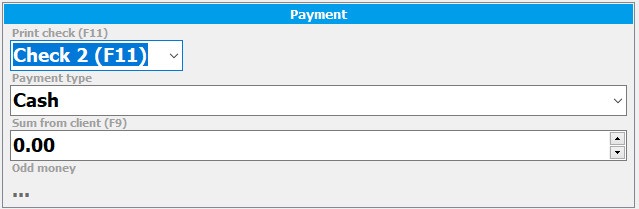
Do not print a receipt
By default, in the sales window in the field to print a receipt is “No Check”. This is convenient for some retail stores. But if necessary, you can quickly change the fields using the F9 hotkey and print a receipt with or without fiscalization.
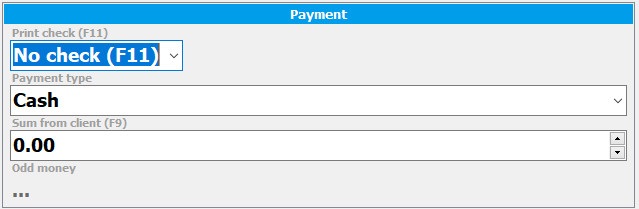
See also in sales:
- Sources of information
- Selling in the seller's AWP mode
- Sale of goods by barcode
- Product photo on sale
- Sale of goods by name
- Sale of goods from another warehouse
- Choosing a client when selling
- Selling to a specific customer at special prices
- Print receipt
- Printing sales documents
- Payment Methods
- Types of bonuses
- Accumulation of bonuses
- Sale of goods at a discount
- Selecting the selling employee
- Sellers report
- Manual sale
- Returning goods from a client
- Replacement of goods for the client
- Deferred sale
- Sale on credit
- Asked for a missing item
- Out of stock demand report