If you have created "Invoice" to post the initial balance or order goods in large quantities, you can not add the goods to the invoice one by one.
First, select the desired invoice in the upper part of the window in the ' Product ' module.
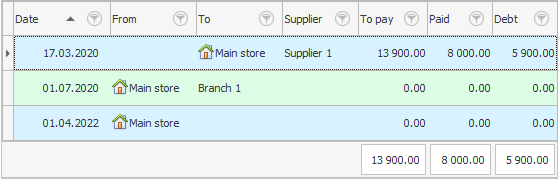
Now, above the list of invoices, click on action "Add item list" .
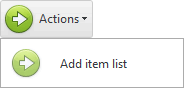
This action has parameters that allow you to add to the invoice not absolutely all the items from the stock list reference book , but only a certain group or subgroup of goods.
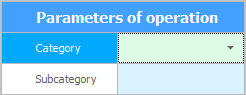
For example, let's leave the options blank and click the button "Run" .
We will see a message that the operation was successful.
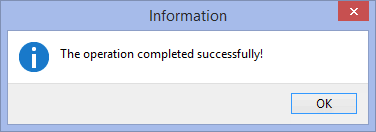
This action has outgoing parameters. After execution, it will be shown how many items of goods were copied to the invoice we selected.
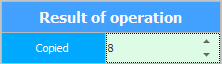
![]() You can learn more about working with actions here.
You can learn more about working with actions here.
"Product list" previously selected invoice was empty. And now all the goods that are in the nomenclature directory have been added there.
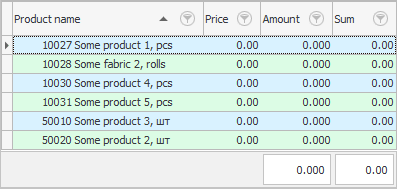
You just have to hit "Amount" and "price" , which still contain null values.
But, before entering the mode "editing" lines in the invoice, you must first find the line with the desired product. This is easy to do with a barcode.
![]() See how to quickly search for a product by the first digits of a barcode.
See how to quickly search for a product by the first digits of a barcode.
See below for other helpful topics:
![]()
Universal Accounting System
2010 - 2024