Let's get into the module "sales" . When the search box appears, click the button "empty" . Then select action from above "Sell" .

The automated workplace of the seller will appear.
![]() The basic principles of work in the automated workplace of the seller are written here.
The basic principles of work in the automated workplace of the seller are written here.
There are situations when the cashier has already started servicing the buyer at the checkout for the product he has chosen, and then the buyer remembers that he forgot to put some product in the basket. The composition of the sale is partially filled.

With the ' USU ' program, this situation is no longer a problem. The cashier can click on the ' Postpone ' button at the bottom of the window and work on with another customer.
![]()
At this point, the current sale will be saved and will be visible on the special tab ' Postponed sales '.
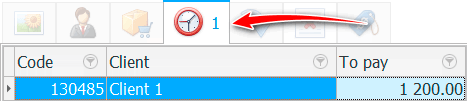
The title of this tab will show the number ' 1 ', which means that one sale is currently pending.
If you will make a sale for a specific client , then the buyer's name will be displayed in the list.
And when the lost customer returns, you can easily open a pending sale with a double-click.

After that, you can continue to work: add a new product to the sale and make a payment .
See below for other helpful topics:
![]()
Universal Accounting System
2010 - 2024