We go to the directory "currencies" .
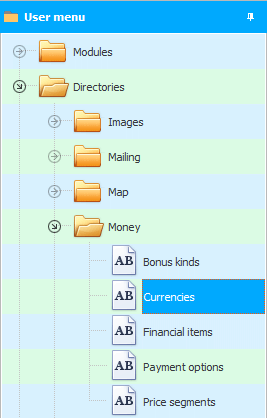
In the window that appears, first click on the desired currency from the top, and then "from below" in the submodule we can add the rate of this currency for a certain date.
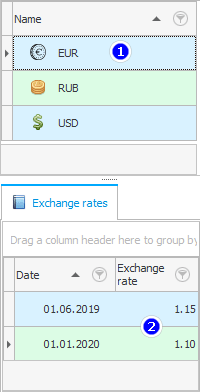
At "adding" new entry in the table of exchange rates, call the context menu with the right mouse button in the lower part of the window, so that a new entry is added there.
In add mode, fill in only two fields: "Date" and "Exchange rate" .
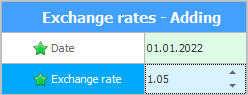
Click the button "Save" .
For "main" national currency, it is enough to add the exchange rate once and it should be equal to one.
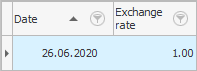
This is because, in the future, when building analytical reports, amounts in other currencies will be converted into the main currency, and amounts in the national currency will be taken unchanged.
The exchange rate is useful in the formation of analytical reports . If you buy or sell goods in other countries, the program will calculate your profit in national currency .
See below for other helpful topics:
![]()
Universal Accounting System
2010 - 2024