
If you have created "consignment note" to post initial balances or order goods in large quantities, you can not add the goods to the invoice one by one. It is possible to add all products at once.
First, select the desired invoice in the upper part of the window in the ' Item ' module.
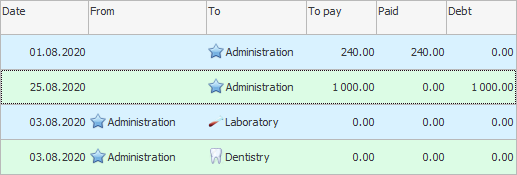
Now, above the list of invoices, click on action "Add Products" .
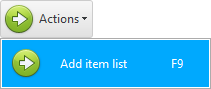
This action has parameters that allow you to add to the invoice not absolutely all the items from the stock list reference book, but only a certain group or subgroup of goods.
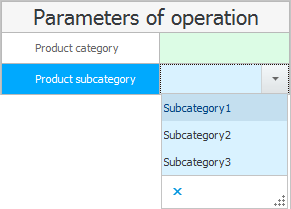
For example, let's leave the options blank and click the button "Run" .
We will see a message that the operation was successful.
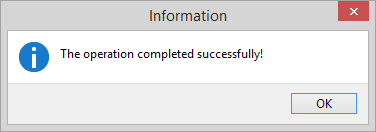
This action has outgoing parameters. After the execution, it will be shown how many items of goods were copied to the invoice we selected.
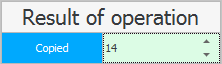
![]() You can learn more about working with actions here.
You can learn more about working with actions here.

"Composition of the selected invoice" previously we had an empty one. And now all the goods that are in the nomenclature directory have been added there.
You just have to put "quantity" And "price" , which still contain null values.
But, before entering the mode "editing" lines in the invoice, you must first find the line with the desired product. This is easy to do with a barcode.
![]() See how to quickly search for a product by the first digits of a barcode.
See how to quickly search for a product by the first digits of a barcode.
See below for other helpful topics:
![]()
Universal Accounting System
2010 - 2024