
Sometimes you need to change program settings. To do this, go to the main menu from the top "Program" and choose the item "Settings..." .
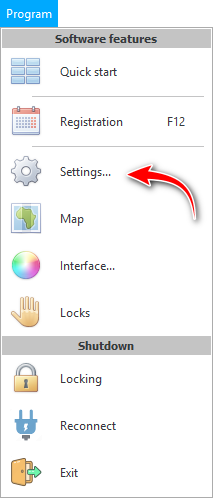
![]() Please read why you will not be able to read the instructions in parallel and work in the window that appears.
Please read why you will not be able to read the instructions in parallel and work in the window that appears.
The first tab defines the ' system ' settings of the program.
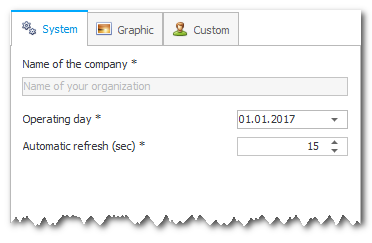
' Name of the company ' under which the current copy of the program is registered.
The ' Dealing day ' parameter is rarely used. It is needed for those organizations in which all transactions must be from the specified date, regardless of the current calendar date. Initially, this option is not enabled.
' Automatic Refresh ' will refresh any table or report when the refresh timer is enabled, every specified number of seconds.
![]() See how the refresh timer is used in the ' Menu above table ' section.
See how the refresh timer is used in the ' Menu above table ' section.
On the second tab, you can upload your organization's logo so that it appears on all internal documents and reports . So that for each form you can immediately see which company it belongs to.
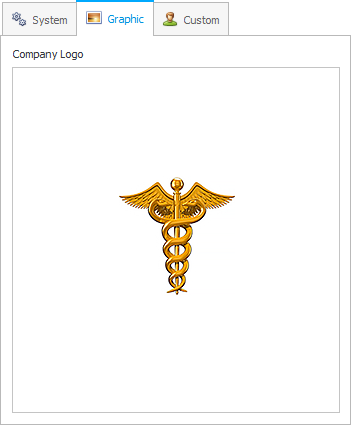
![]() To upload a logo, right-click on the previously uploaded image. And also read here about different methods of loading images .
To upload a logo, right-click on the previously uploaded image. And also read here about different methods of loading images .

The third tab contains the largest number of options, so they are grouped by topic.
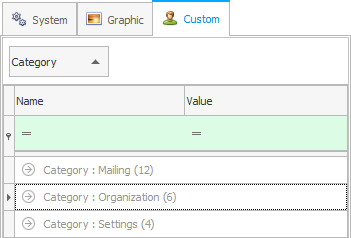
You should already know how ![]() open groups .
open groups .

The ' Organization ' group contains settings that can be filled in right away when you start working with the program. This includes the name of your organization, address, and contact details that will appear on each internal letterhead.
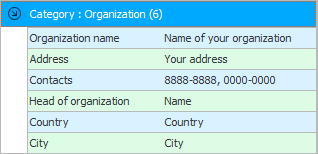
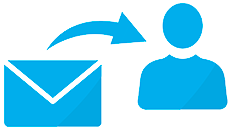
In the ' Mailing ' group there will be mail and SMS mailing settings. You fill them out if you plan to use the sending of various notifications from the program.
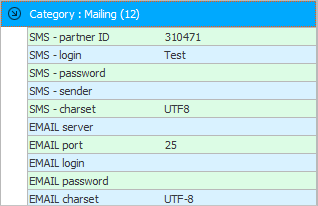
Settings specifically for SMS messaging will also provide the ability to send messages in two other ways: via Viber or via voice calling .
The main parameter is ' partner ID '. For the mailing list to work, you need to specify exactly this value when registering an account for the mailing list.
' Encoding ' should be left as ' UTF-8 ' so messages can be sent in any language.
You will receive a login and password when registering an account for mailing. Here they will then need to be registered.
Sender - this is the name from which SMS will be sent. You can't write any text here. When registering an account, you will also need to apply for the registration of the sender's name, the so-called ' Sender ID '. And, if the name you want is approved, then you can specify it here in the settings.
Email settings are standard. Any system administrator can fill them out.
![]() See more details about the distribution here.
See more details about the distribution here.
This section has the fewest settings.
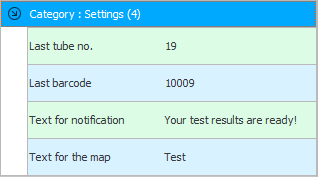
The ' Last tube number ' parameter stores the number that was last used to assign a tube with biological material for laboratory testing.
The program also stores the ' Last barcode ', which was assigned to medical goods and materials during inventory control.
The ' Universal Accounting System ' may contain various templates for sending notifications. For example, the message text for SMS distribution is stored here, which is sent to the patient when the results of his analyzes are ready.
When generating various forms for the patient, the program can insert advertising text about the clinic itself and the services it provides.

To change the value of the desired parameter, simply double-click on it. Or you can highlight the line with the desired parameter and click on the button below ' Change value '.
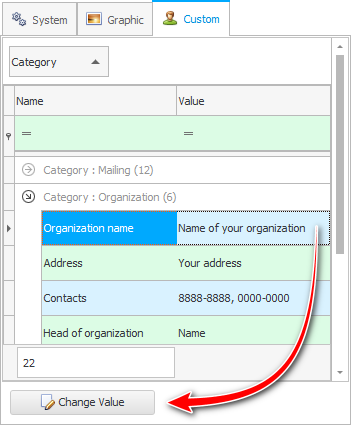
In the window that appears, enter a new value and press the ' OK ' button to save.
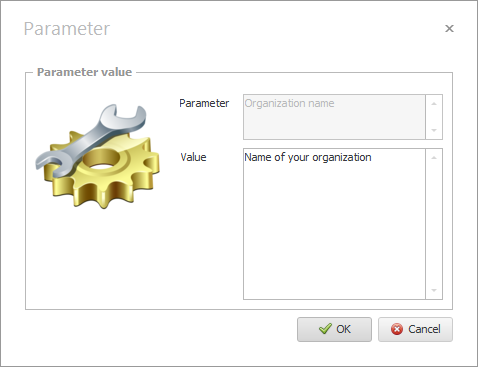

![]() At the top of the program settings window there is an interesting
At the top of the program settings window there is an interesting ![]() filter string . Please see how to use it.
filter string . Please see how to use it.
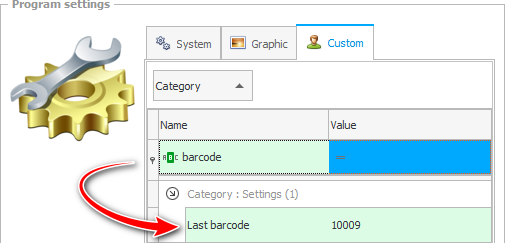
See below for other helpful topics:
![]()
Universal Accounting System
2010 - 2024